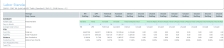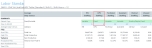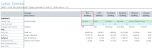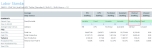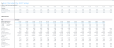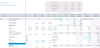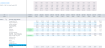Labor Standard by ADC Setup sheet
Overview
This sheet is designed for nursing departments to prepare an Average Daily Census (ADC) budget and staffing levels by job class. The ADC worksheet models nursing staffing ratios by ADC level by job class level.
IMPORTANT: All positions have to be budgeted in this sheet if you are going to use this labor method.
The sheet is comprised of three main areas:
ADC Table
The ADC Table allows you to set the staffing ratio for a job class. You can configure up to 15 job classes. The staffing ratio determines the number of staff needed per patient. For example, if the RN staffing ratio is 5:1, then for census levels 1-5, one nurse would be required. At census levels 6-10, two nurses would be required.
NOTE: The Fixed/Variable settings and the ratio values may be configured for the department using the Budget Labor ADC Config driver
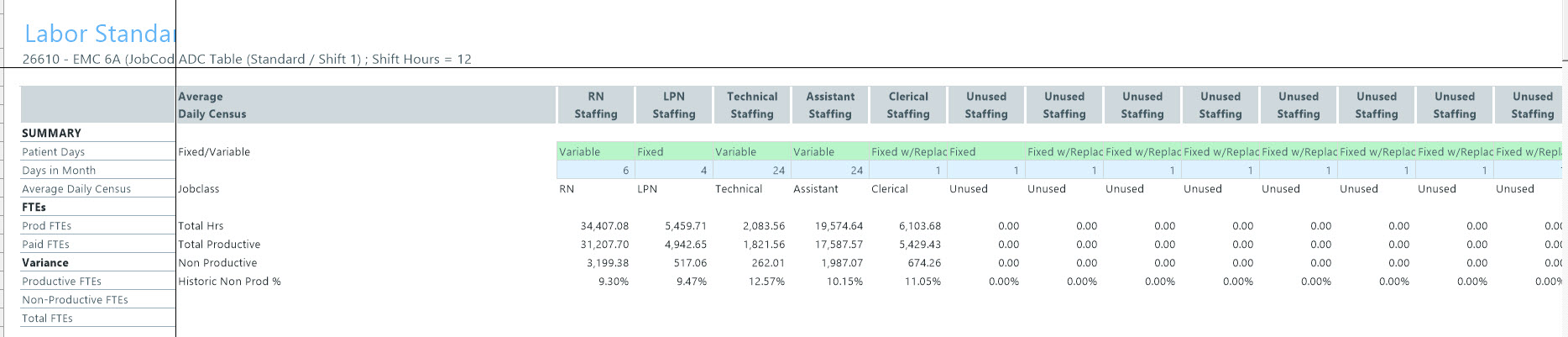
Calculated Staffing Grid
The staffing grid is used to calculate job class specific budget FTEs. There is a section for each job class that displays the results of these calculations (starting in column F). All calculations are then transferred to the JobCode tab and allocated to each job code based on relative historical FTEs within each job class. There is a row for non-productive time for each job class, which defaults to values based off of the history for each job class, but you can change them, if desired. The productive and non-productive hours are transferred to the JobCode sheet and distributed to each job code using the YTD historical distribution.
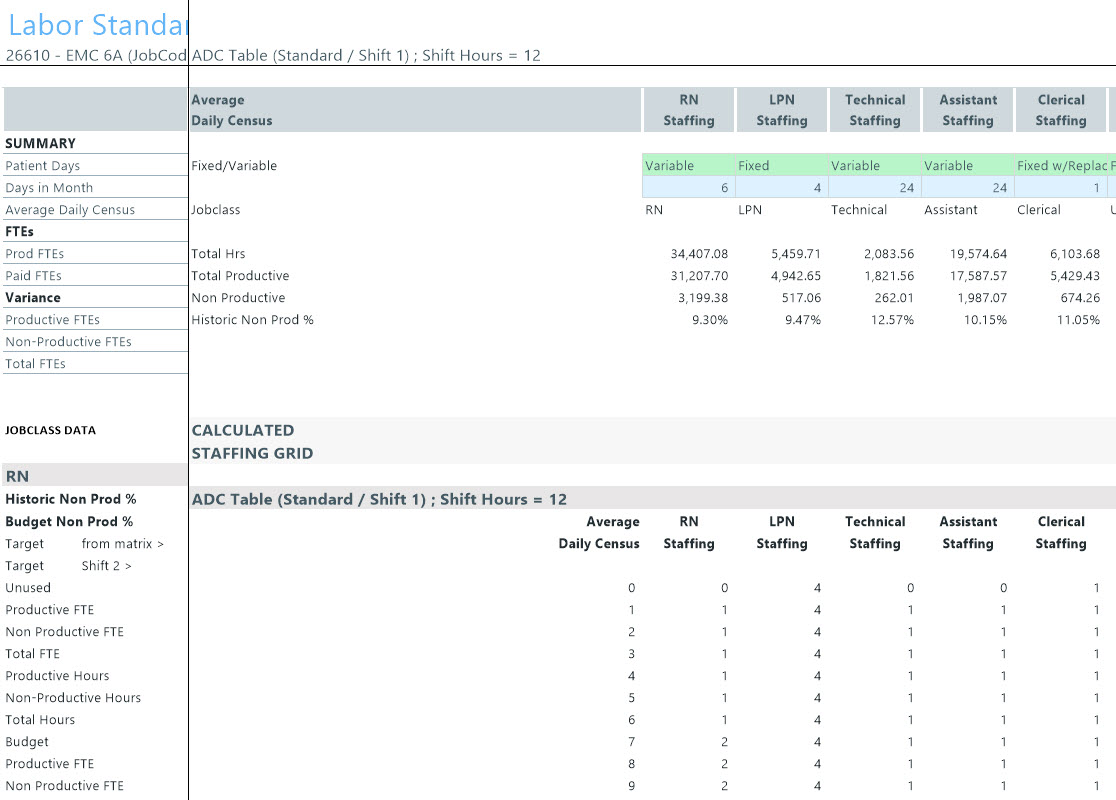
Summary
The Summary section at the top of the ADC sheet that shows the following:
- The Patient Days for projection and for each budget month. Average Daily Cencus (ADC) values are also presented.
- FTE information for the department by productive and non-productive.
- FTE differences between the JobCode tab and ADC tab for the department.
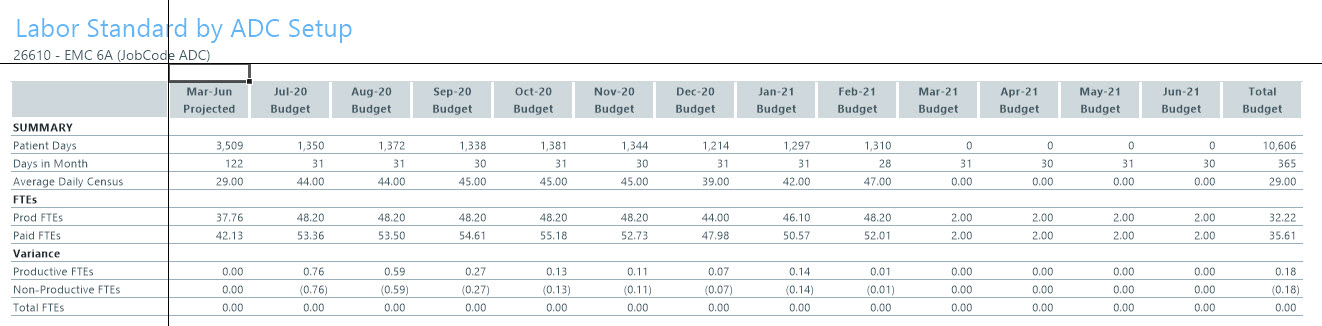
NOTE: You can only use this feature with the JobCode tab. It is not configured to work with the Staffing or Employee tabs. If the historical hours are zero for the defined JobClass, then JobClass will not populate a section or the section title will remain unused.
The following sections include instructions on performing specific actions in this sheet.
Setting the staffing ratio/paid FTEs for a job class
Setting the staffing ratio/paid FTEs for a job class:
-
Navigate to the ADC Table section of the sheet (starting at column W).
NOTE: If your organization has already added these values from the Budget Assumptions driver, then you may not need to modify. Your system administrator will provide direction, as needed.
Click image to view full size
- In the Fixed/Variable row, select one of the following from the drop-downs:
- Fixed - The input is the Total Paid FTEs. Non-productive hours are allocated based on the allocation percentage. This means that no matter how many Average Daily Census days are calculated in the Summary section, the number of employees will always remain fixed to the number you enter in the Jobclass row (step 3 below).
- Variable - The input is the Staffing Ratio. Non-productive hours are added to productive based upon the allocation percentage. This means that the number of people in this job class will fluctuate based on the Average Daily Census days, so the more ADC days the more employees are required.
Fixed w/ Replacement - Similar to fixed, the input is the Total Paid FTEs. Non-productive hours are added to the total based on the allocation percentage. The difference is that the number of employees can be split across job codes in a job class.
- In the Jobclass row, complete the following, depending on the staffing ratio type you selected in step 2:
Fixed - Type the true number of FTEs required. In the following example, four LPN FTEs are required - regardless of patient census.
Click image to view full size
Variable - Type the number of patients the FTE can care for. In the following example, one RN FTE can care for up to six patients. If more than one RN job code exists on the Jobcode tab, the FTE value will be allocated to each occurrence of an RN job code
Click image to view full size
Fixed w/ Replacement - Type the true number of FTEs required - regardless of patient census. In the following example, only one clerical job class is required for each patient, but those hours can be split among multiple job codes in the clerical job class.
Click image to view full size
-
To update the budgeted non-productive percentage for a job class, navigate to a job class, and in the Budget Non Prod % row, enter the percentage value for each month, as needed.
NOTE: Using Jobcode ADC will require that you use the payroll utility that accrues biweekly to monthly so that the historical productive and non productive hours can be used in the plan file for JobcodeADC.
- After making your changes, in the budget file Navigation panel, click Save Budget.
-
Review the Jobclass data on the ADC grid. This will present several data points such as productive and non productive FTE and hours that will be transferred to the Jobcode tab.
In the following example for the RN jobclass, 20.36 total budget FTEs were calculated from the ADC staffing grid. The FTEs may vary month to month as shown below. Each month’s FTEs will be transferred to the Jobcode tab.
Click image to view full size
Click image to view full size
Click image to view full size